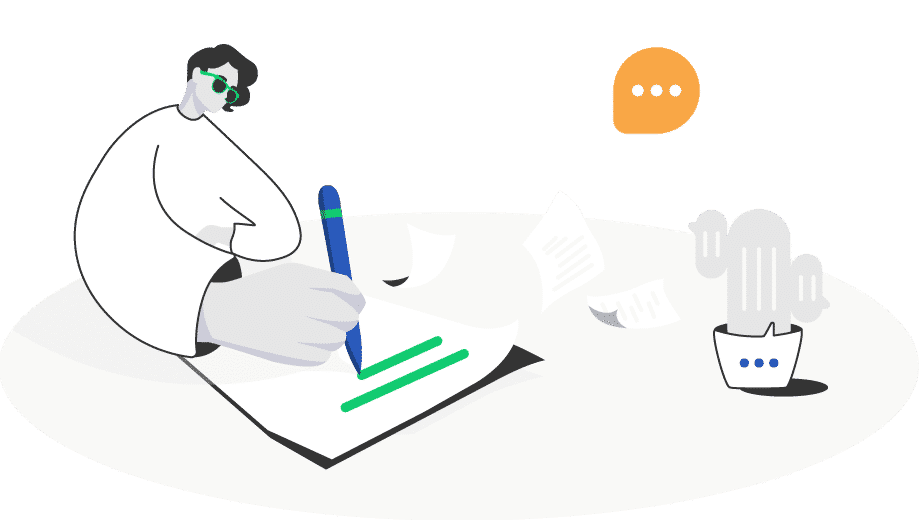
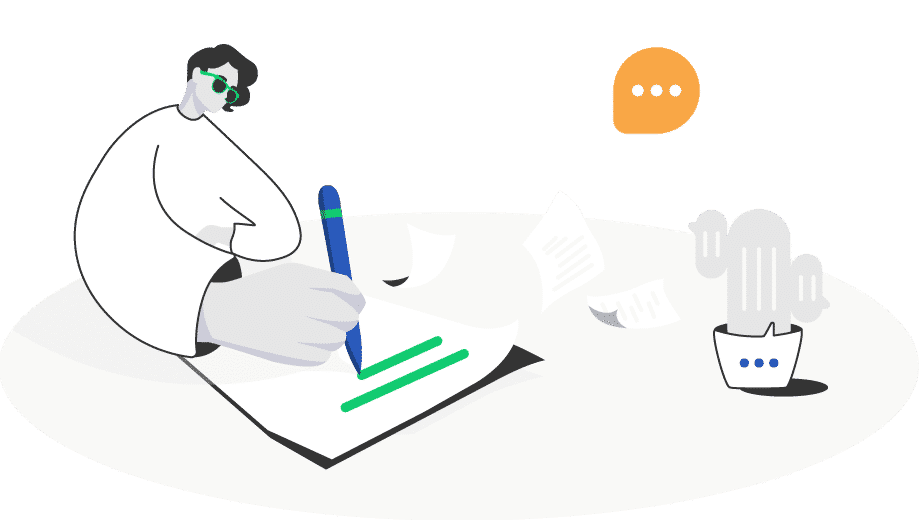
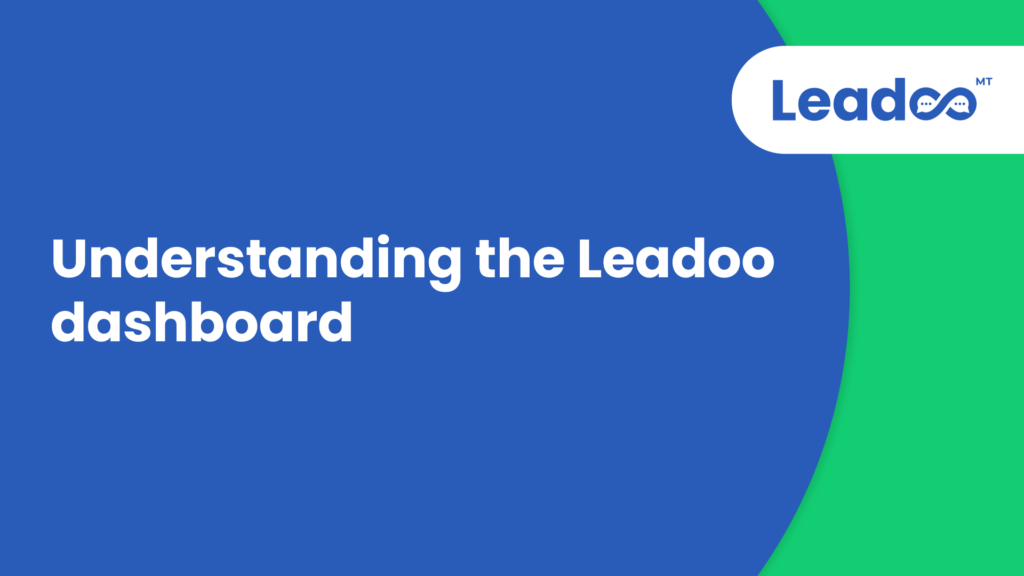
To start using Leadoo Live Chat, you want to first add your agents as team members.https://youtu.be/qS3k2kPLB5YTo add live chat agents, click the “Team” button.Then select “Invite member”.You want to add the email addresses of each… Continue Reading
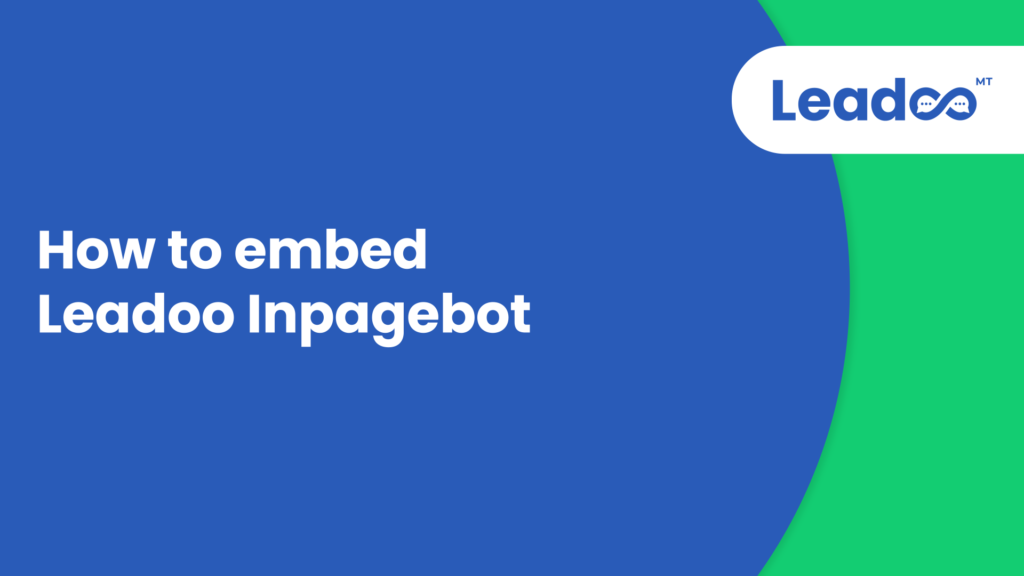
When you are ebedding an InpageBot, you have multiple options to choose from to find the way to embed, that fits you best. https://youtu.be/ua-QRvd0U1M If you are a basic user, use the recommended settings. When using… Continue Reading
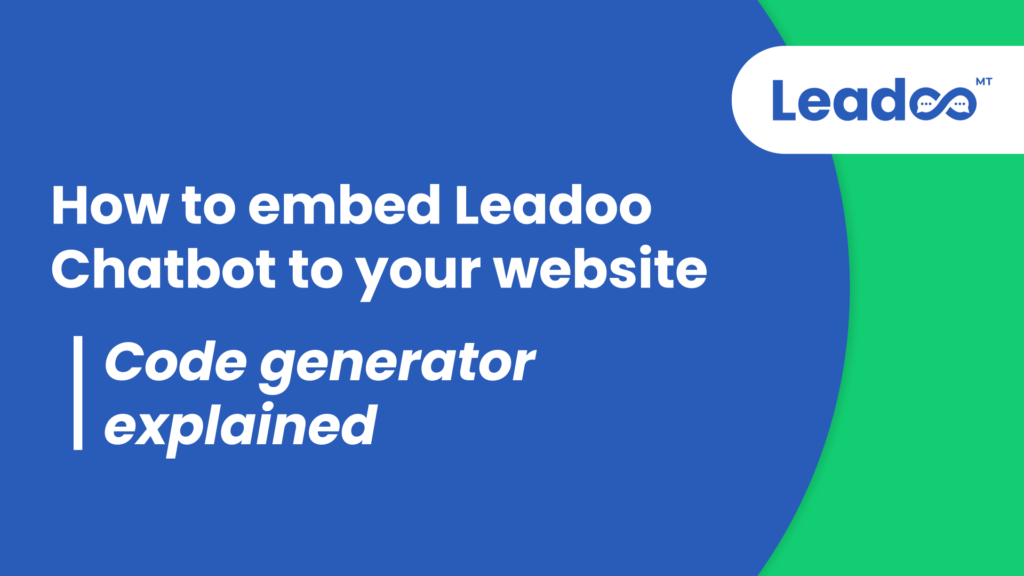
Once you are done building your first ChatBot and you are ready to go live, remember to save the bot to continue. https://youtu.be/1t8rCYjBXj0 Step 1: Open the code generator The next thing you want to do… Continue Reading
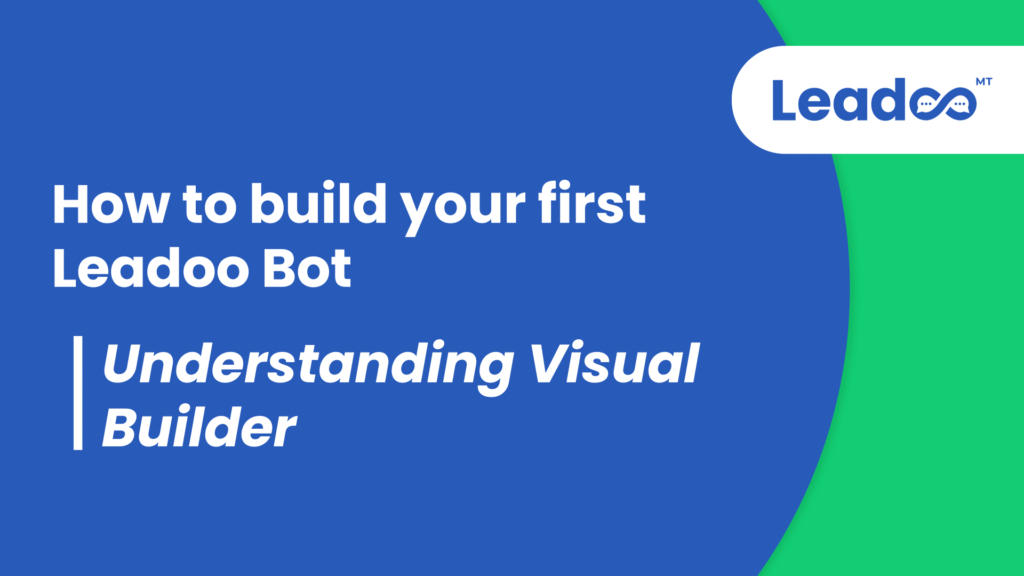
When using the visual bot builder to create your first bot there are few different ways to begin. https://youtu.be/Wre-QVYZbB0 Option 1: You can start by choosing a suitable bot node from the left side menu.… Continue Reading
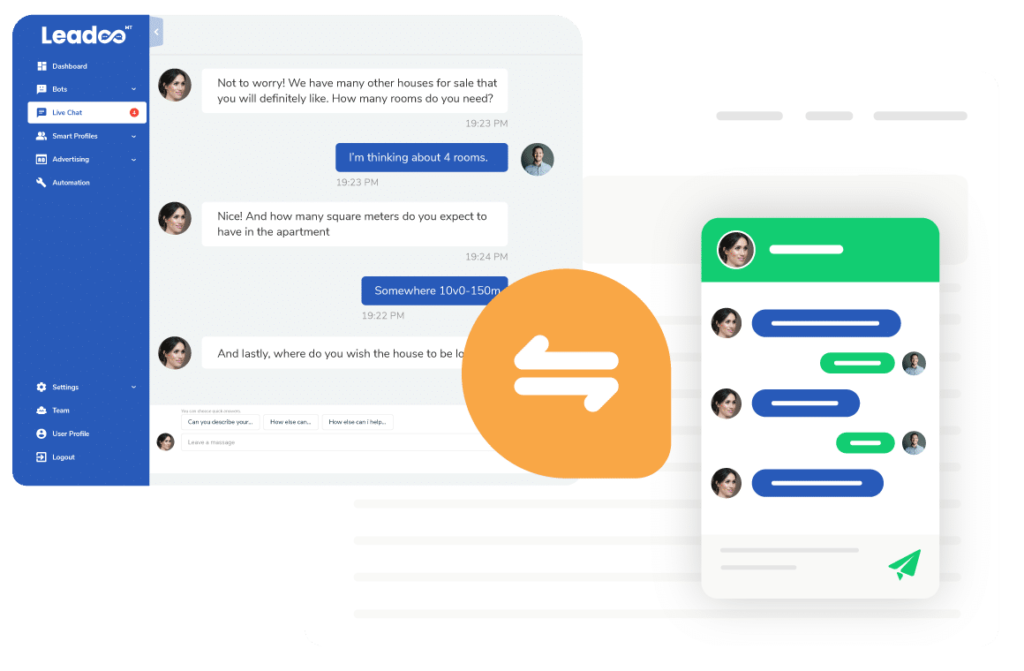
Did you get an invite from your team to start using Leadoo as a livechat agent? Here's everything you need to know about using Leadoo LiveChat from setting up your account to hosting your first… Continue Reading
To start with, select the browser you are using to allow the sound notification settings: Safari Google Chrome Firefox Edge How to enable sound settings in Safari: To ensure Safari does not block the audio for the Leadoo application please configure your sound settings using the below steps. To update your Leadoo application Safari sound settings first Log into your… Continue Reading
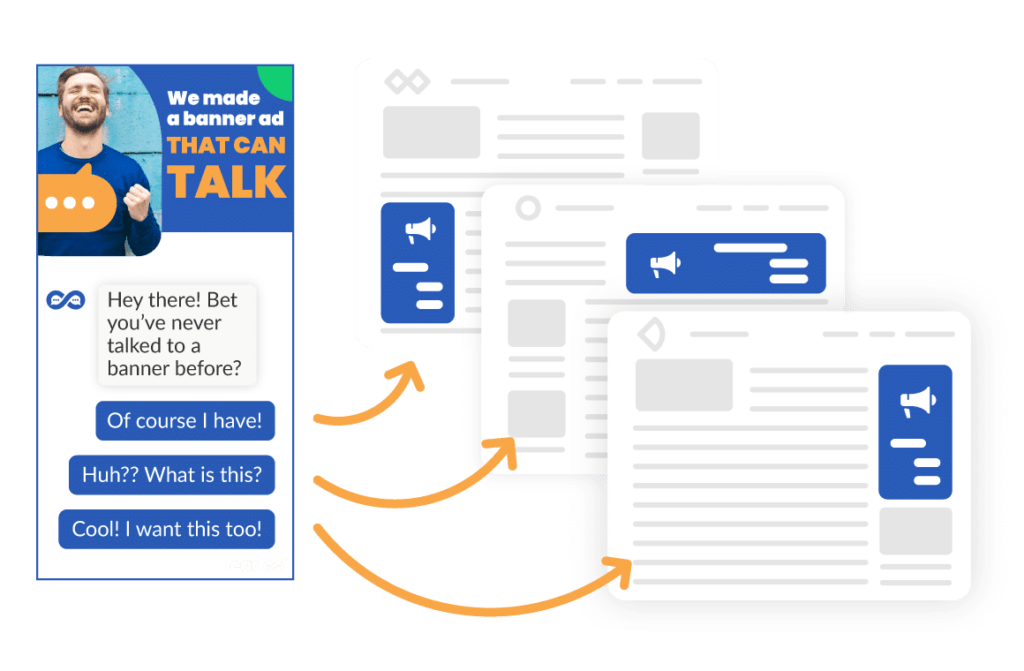
Start by checking out our 2-minute instructional video! Written Instructions Step 1: Create your Banner Design When creating a brand new banner in Leadoo Advertising, you can begin by choosing a suggested size or customise… Continue Reading
When you are either an Owner-user or Admin-user, you can access your Leadoo backend’s settings. From settings, you need to go to “General” and then to the tab “Other”. The first field you see is “Privacy Policy link” and you can add your own privacy policy link there. This will show up as a “By clicking or typing you accept… Continue Reading
Implementing Leadoo is extremely easy. Simply add the Leadoo bot script to your website header or the pages of your choice. You can also implement the chatbots to your website by using Google Tag Manager. Adding script through a CMS (e.g. Wordpress) Open Leadoo admin panel and open the chatbot section. Click the green "Code" button. Select and copy the… Continue Reading
The Team feature allows you to easily invite new members to ChatBot right from your dashboard. What’s more, you can assign different roles to your new teammates; decide who should get permission to reply livechats and who should focus on developing chatbots or monitoring reports. In turn, you can build a suitable team of chatbot designers, writers, and developers and… Continue Reading